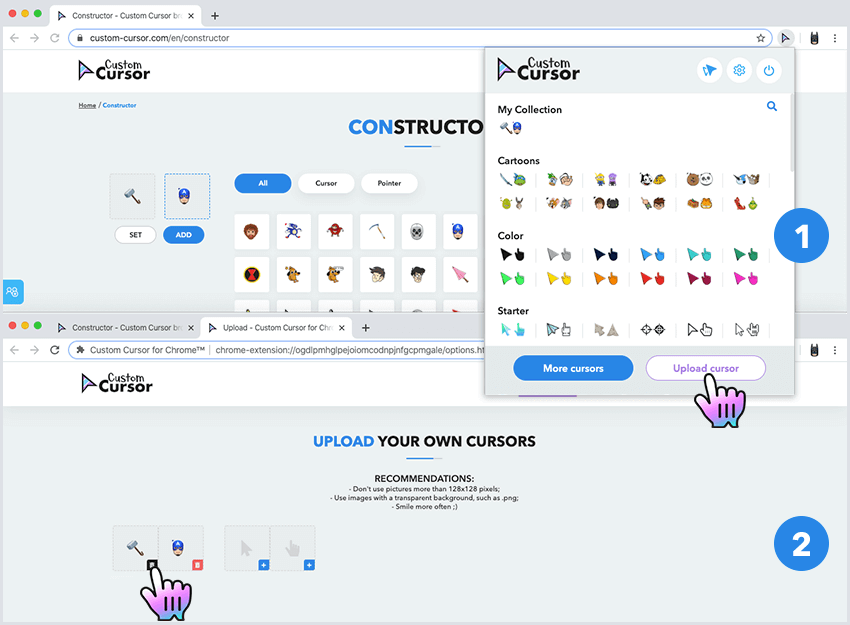When you have seen the collection and want to create your own cursor/pointer combinations you can use our constructor to build a perfect cursor pack.
Navigate to the Custom Cursor website and press the “Constructor” link in the upper menu. Or just follow this link to access the cursor constructor tool.
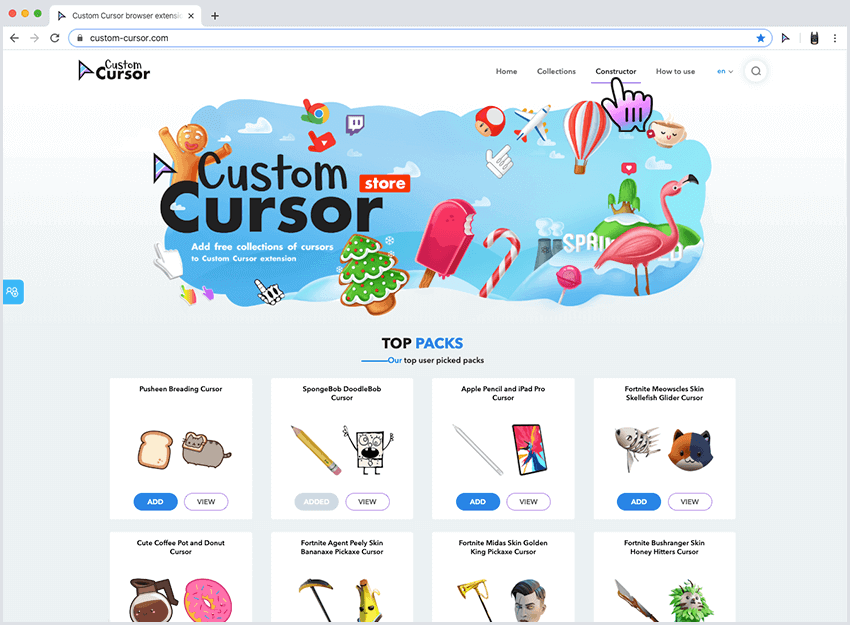
Press on the icon of the cursor with a green plus in the upper left part of the screen. The icon in the pack
preview
area should be highlighted in blue.
Now, head over to the main area of the page where all of our cursor collection
is
displayed. You may use a search filter to narrow down the displayed results.
Click on the image that you
want to use
as a cursor, it will be displayed in the pack preview section.
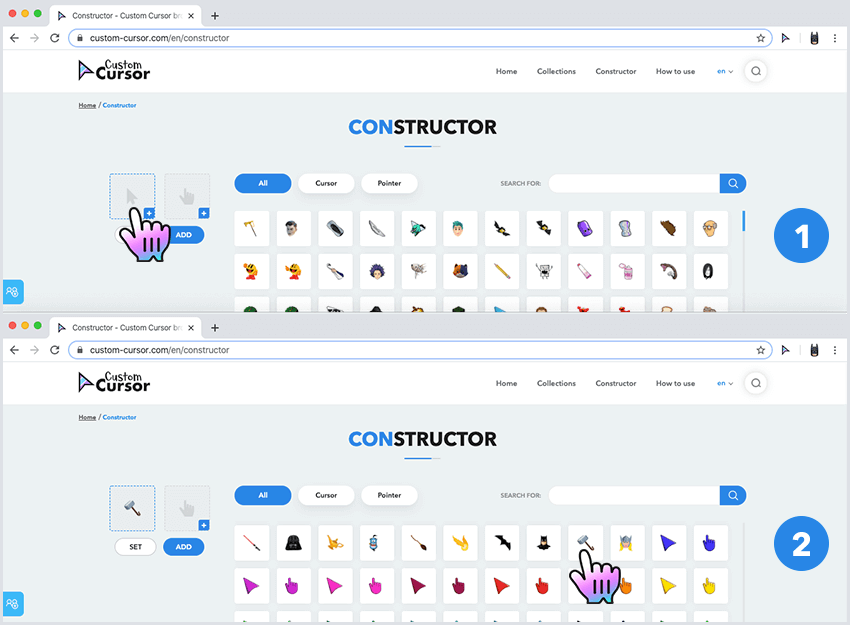
Same way as with cursor. Click on the pointer icon with a green plus button in the pack preview area and it will highlight in blue. In the main area select any image from our collection that you want to use as a pointer. Click on a chosen image for a pointer and it will display as a pointer in the pack preview section.
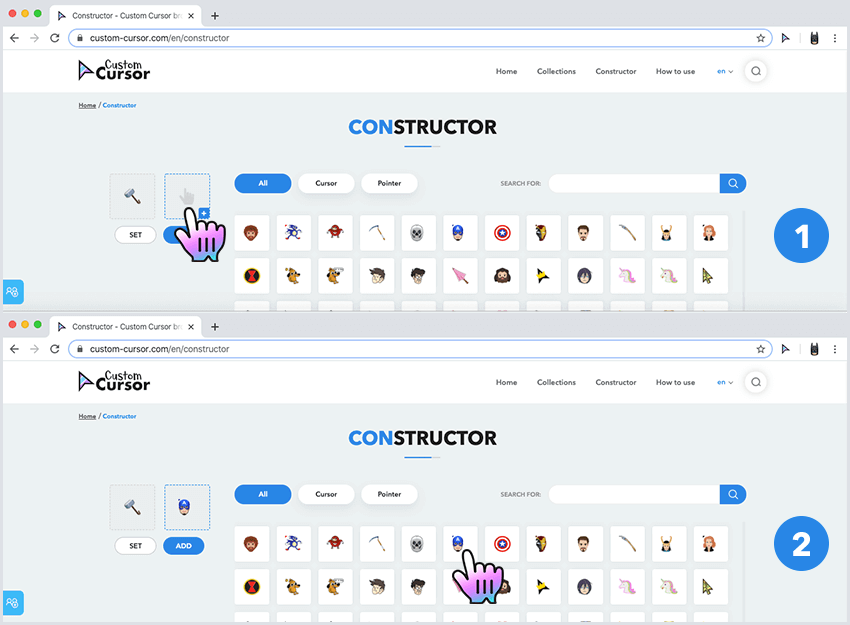
Once you have chosen a perfect pair of a cursor and a pointer you have two options on how to use it:
You can set it without saving. It will be applied right now and used until you chose any other cursor
pack
from our website or your collection.
That can be done by pressing “SET” button after you have
chosen the cursor
and pointer.
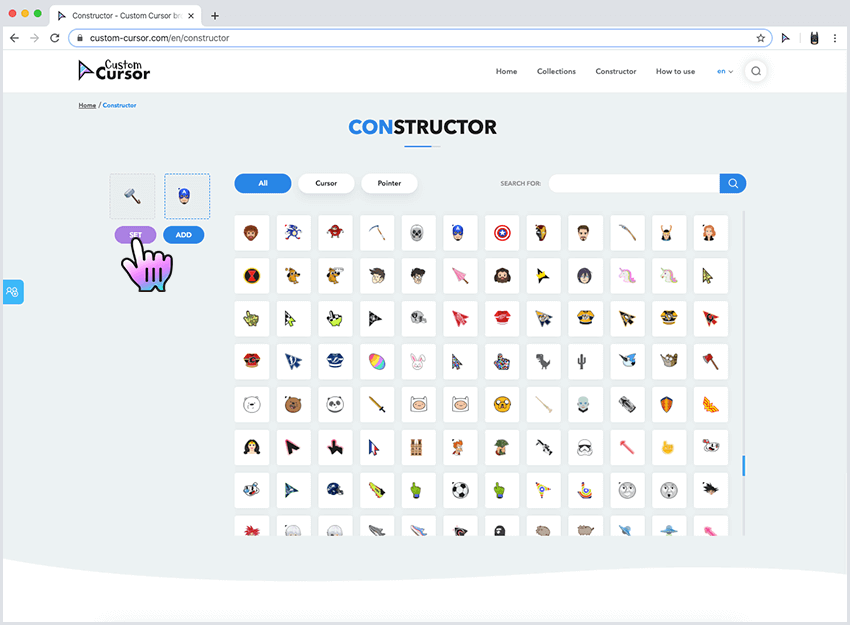
You can add it to your collection. If you have chosen cursor and pointer and want to save to use it later you can click “ADD”, your pack will be added to “My Collection” section of pop-up and can be easily activated from there.
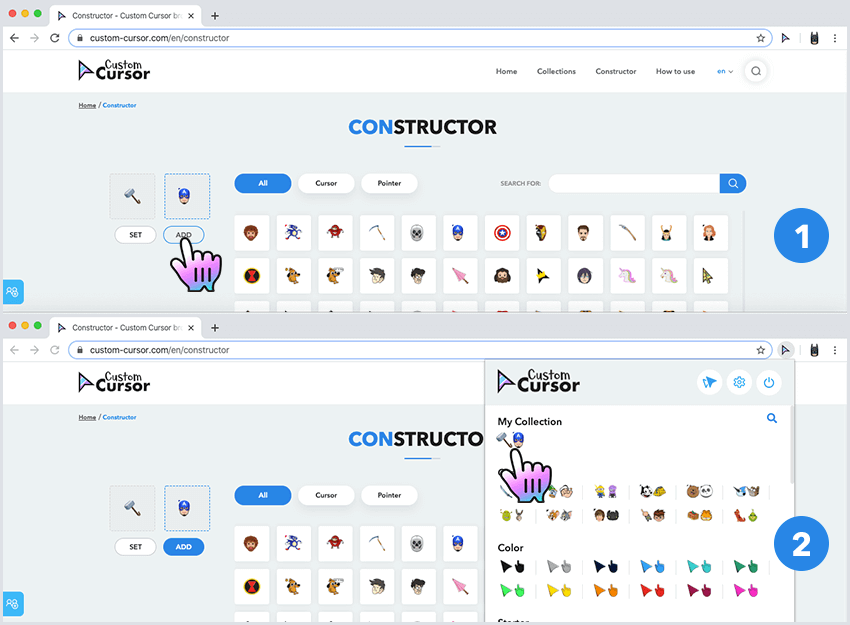
To delete that pack from “My Collection” just visit Upload Cursor page and press the red trash can under the cursor and pointer chosen.